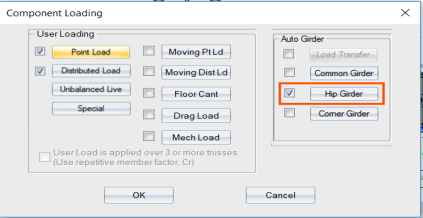Purpose
To apply loads to hip girders. Using this dialog, you can also load a hip girder and/or secondary hip girder. You can define hip girder presets at EnvData > Dialogs > HipGirderLoading. See Hip Girder Loading settings.
Steps
1. Click Component to open the Component Loading window. Then click Hip Girder to open the Hip Girder window.
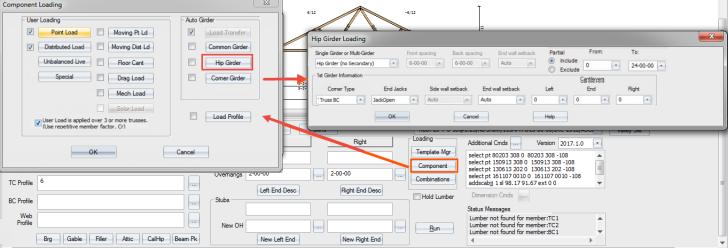
2. In the Hip Girder window, define the following options:
Single Girder or Multi-Girder options:
-
Single Girder or Multi-Girder - select Hip Girder (no Secondary), Hip Girder (with Secondary). or Secondary Girder.
- Note that when end jack TC extensions are supported more than every 4 feet, the application creates additional load on the primary hip girder or auto-loads a secondary hip girder.
-
Spacing options: Front spacing, Back spacing, End wall setback
1st Girder Information options:
-
Corner Type - select Rafter, Truss BC, or Truss TC
The examples below illustrate End Jack functionality when Hip Girder (with Secondary) is selected.
For this condition, Truss Studio uses 1/2 of the setback, + 1' (or half of the o.c. spacing) from the back side. Therefore, for a typical 8' setback girder, the flat TC is loaded with 1/2(8) + 1 = 5 feet of load. This is shown below, with the dead load set to 10 PSF; viewing the Dead Load Only case, there is 5 x 10 = 50 PSF applied.
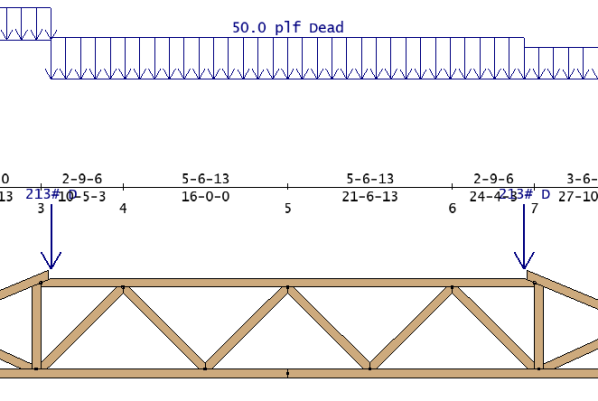
For the Hip Girder (with Secondary) condition, Truss Studio loads the flat TC with 1/2 of the setback, + 1/2 of the Distance from Main Girder entry. Therefore, with the same condition as above, and with Distance from Main Girder = 6, Truss Studio uses 1/2(8) + 1/2(6) = 7 feet of load. The load is "tapered" from 1' of backside load to 1/2 of the Distance from Main Girder (3 feet, in this example). For the dead load above, the load tapers from 50 PLF at the hip joint (front side load only), to 70 PLF at a location 3' away from the hip joint, and then stay at 70 PSF across to the other side, where it tapers back down to 50 PLF again, as shown below.
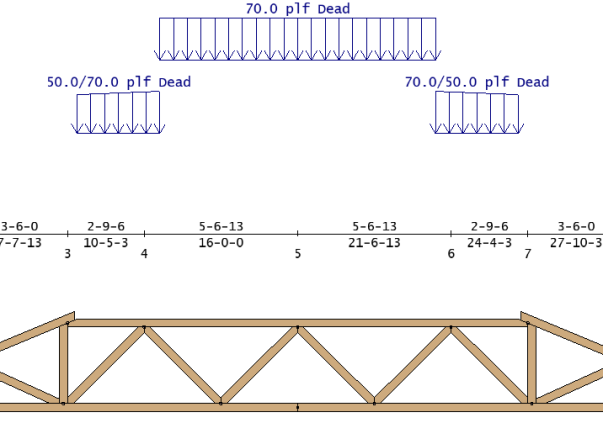
For this condition, Truss Studio loads the flat TC with 1/2 of the new Distance from Main Girder entry. Therefore, 1/2(6) = 3 feet of load. The load is tapered from 1' of backside load to 1/2 of the Distance from Main Girder value, as above. For the dead load, the load tapers from 10 PLF to 30 PLF at 3' away, continues at 30 PLF, until it tapers back down to 10 PLF again at the right, as shown below.
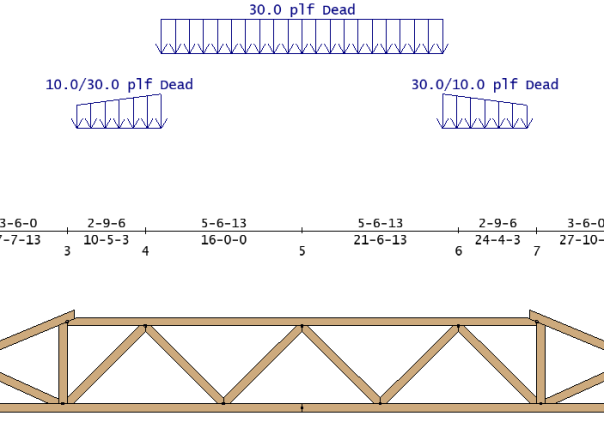
The load tapers from 30 PLF to 50 PLF and back to 30 PLF, as shown below.
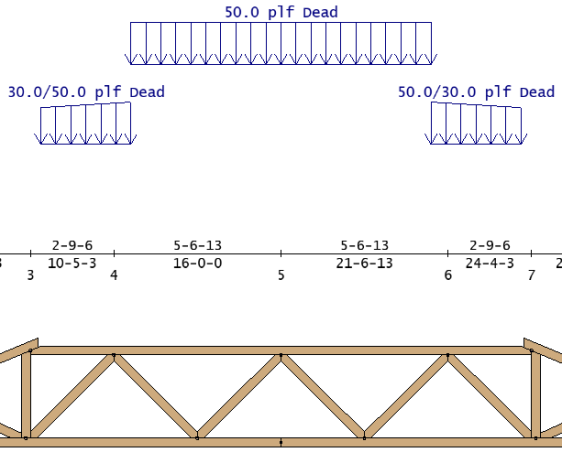
The examples below illustrate functionality when Secondary Girder is selected.
The loading on the truss for this example then, is 40 PLF (dead load) along the flat top chord, with no tapering, and all other loads (Roof Live, Snow, Wind) are calculated similarly.
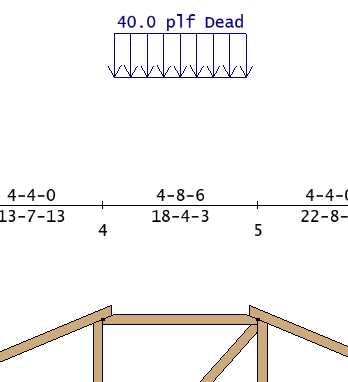
Example - For longer flat Top Chords
If the geometry of the truss (longer flat TC) allows for the full Distance to Next Girder to occur before the peak of the hip, the loading looks like the example below (same example as above, except larger span).
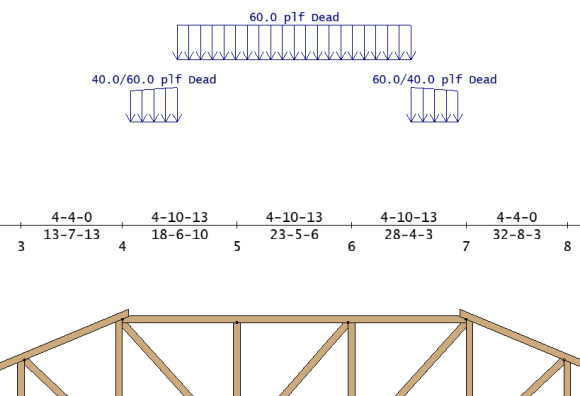
-
End wall setback - select a setback from the drop down list
3. Click OK to close the window. On the Component Loading window, click the check box next to Hip Girder to apply that loading.